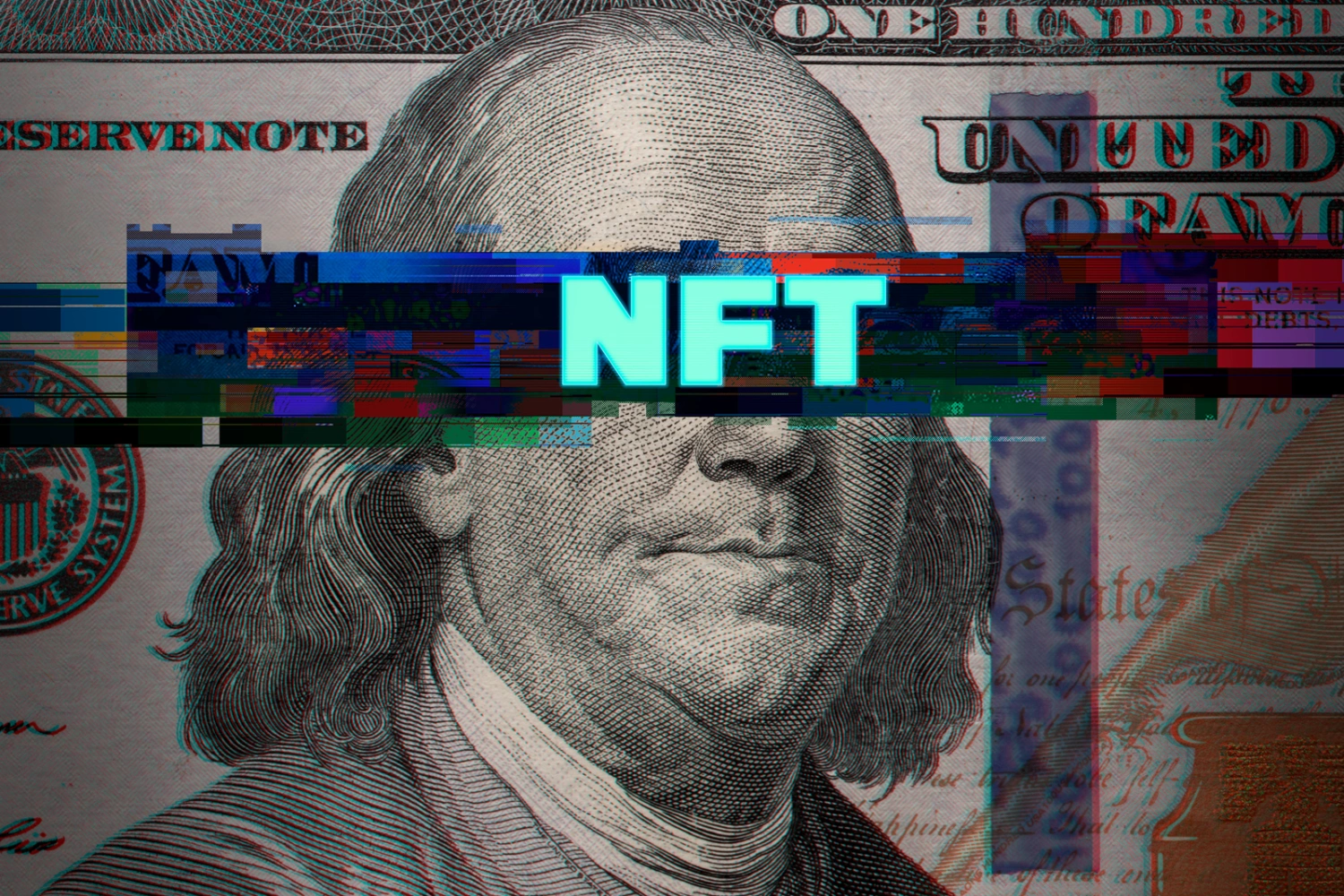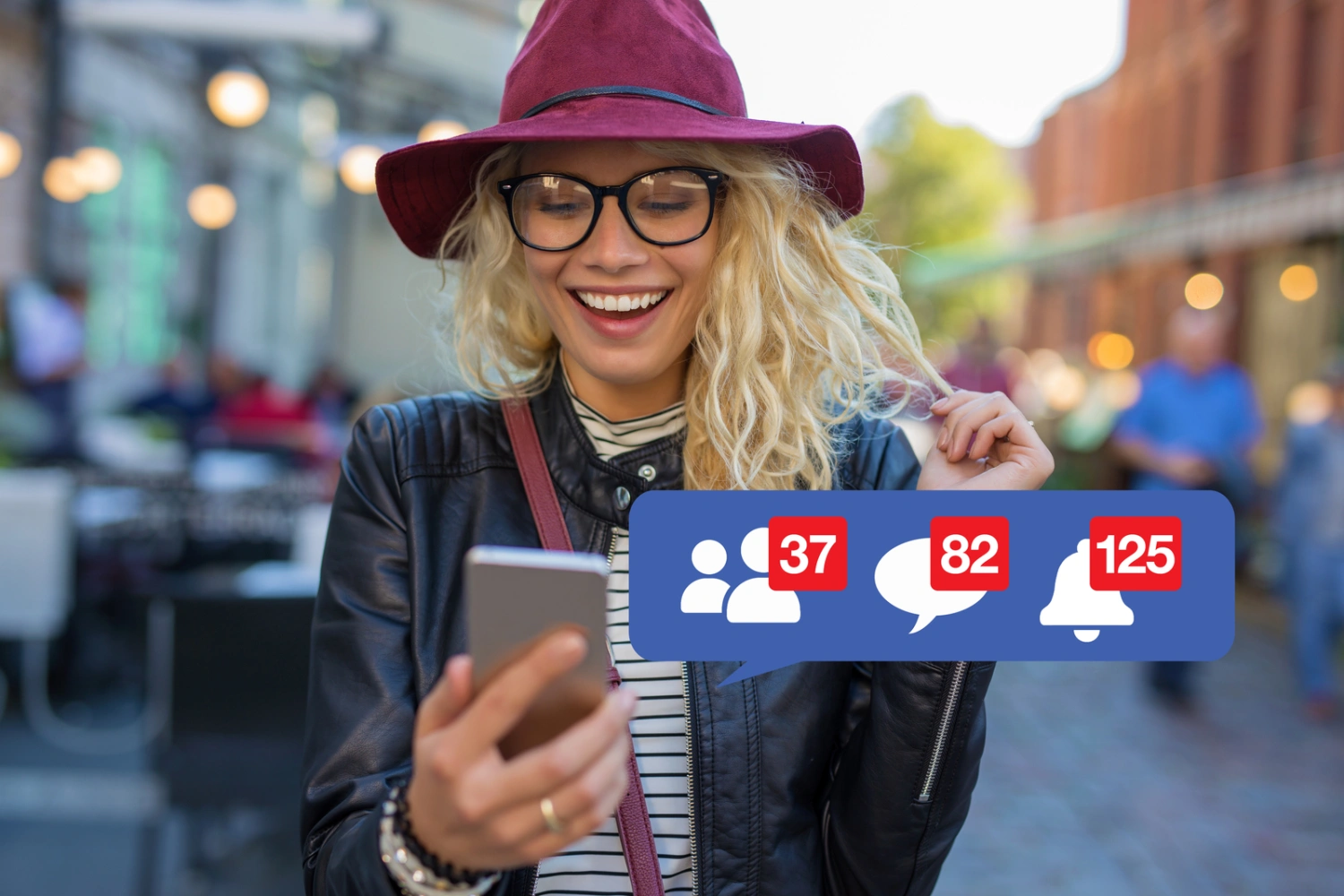How to Speed Up Slow Wi-Fi
Nothing kills productivity or a streaming binge faster than the dreaded buffering wheel. While many assume their Internet Service Provider (ISP) is to blame, the most common bottlenecks are actually found right inside your home: poor router placement, signal interference, and network congestion.
Before you call tech support, try these three escalating strategies to drastically improve your Wi-Fi speed and stability.

Step 1: The Immediate Quick Fixes (The Restart Rule)
These simple, high-impact fixes solve nearly 70% of all slow Wi-Fi issues by clearing your device and router memory.
The Power Cycle (Restart Everything)
Your router and modem are small computers that need occasional reboots to clear their cache and fix minor errors.
- The Process: Unplug your modem and router (both power cords). Wait 30 seconds. Plug the modem back in and wait until all its lights are solid. Then, plug the router back in.
- The Device Check: Restart the device you are currently using (laptop, phone, smart TV).
Check Your Real Speed (The Baseline)
Run a quick test to see what speed you’re actually receiving versus what you’re paying for.
- Action: Go to Speedtest by Ookla and run a test.
- The Result: Compare the result to your ISP contract. If the speed is consistently 20% or more below your contracted speed, contact your ISP.
Kill the Bandwidth Hogs
Identify devices or programs secretly draining your bandwidth.
- Check: Close out unnecessary applications, background downloads (like torrents or cloud syncing), and pause streaming on any devices you aren’t currently watching. Even connected, unused devices can quietly update.
Step 2: Optimize Your Signal (Placement and Settings)
Wi-Fi signals are radio waves, and they are constantly fighting against your home’s physics.
Master Router Placement (The Center Stage Rule)
Location is the single most powerful factor you can control without spending money.
- Central & Elevated: Place the router in the most central location in your home, and elevate it off the floor (on a shelf or high desk). Signals broadcast outwards and downwards.
- Avoid Obstacles: Keep the router away from metal objects (file cabinets, stainless steel appliances), concrete walls, and water (fish tanks).
- Reduce Electronic Interference: Move the router away from other devices that use similar radio frequencies, such as microwaves, cordless phones, and baby monitors.
Choose the Right Wi-Fi Band (2.4 GHz vs. 5 GHz)
Most modern routers are dual-band. You need to use them correctly.
Find a Clear Channel (Advanced Tweak)
If you live in a dense apartment building, your neighbor’s Wi-Fi is likely on the same channel as yours, causing a digital traffic jam.
- Action: Use a free Wi-Fi Analyzer app (available for phones or computers) to scan your area for the least-used channel.
- The Fix: Log into your router’s settings (usually by typing
192.168.1.1into your browser) and manually switch the channel (for 2.4 GHz, stick to non-overlapping channels 1, 6, or 11).
Step 3: The Hardware Upgrade (When All Else Fails)
If you’ve followed Steps 1 and 2 and still struggle, your equipment might be the bottleneck.
Ditch Wi-Fi for Ethernet
The fastest, most stable connection is always wired. For stationary devices (desktop computers, smart TVs, gaming consoles), use an Ethernet cable directly to the router. This instantly frees up bandwidth for your mobile devices.
Upgrade to a Mesh System
If you have a large or multi-story home with “dead zones,” a single router won’t cut it.
- The Solution: A Mesh Wi-Fi System uses multiple interconnected nodes placed throughout your house to create one seamless, strong network, eliminating dead zones entirely.
9. Replace Outdated Equipment
If your router or modem is over five years old, it’s likely running on outdated technology (like older Wi-Fi standards) that simply cannot handle the sheer number of devices in a modern home. Upgrading to a modern Wi-Fi 6 or Wi-Fi 7 router offers massive speed and efficiency gains